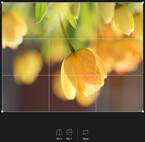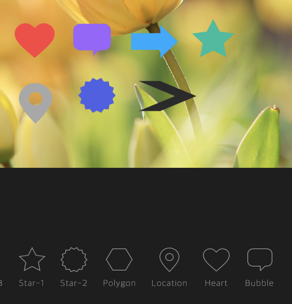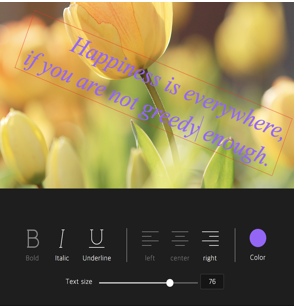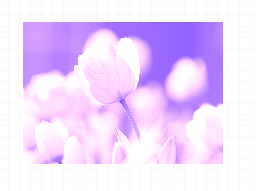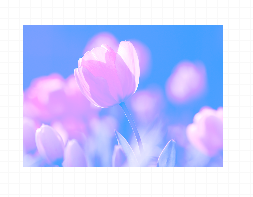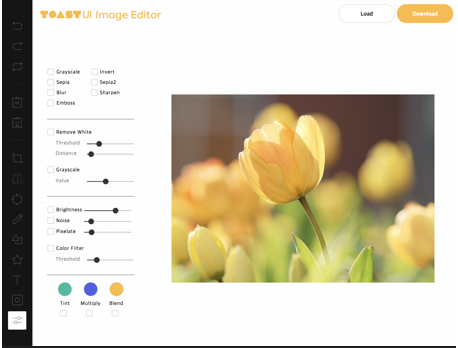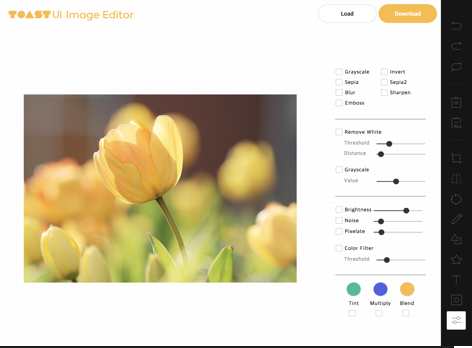Full featured image editor using HTML5 Canvas. It's easy to use and provides powerful filters.
Wrappers
- toast-ui.vue-image-editor: Vue wrapper component is powered by NHN.
- toast-ui.react-image-editor: React wrapper component is powered by NHN.
🚩 Table of Contents
- Collect statistics on the use of open source
- Browser Support
- Has full features that stick to the basic.
- Easy to apply the size and design you want
- Features
- Install
- Usage
- Development
- Documents
- Contributing
- Dependency
- TOAST UI Family
- Used By
- License
Collect statistics on the use of open source
TOAST UI ImageEditor applies Google Analytics (GA) to collect statistics on the use of open source, in order to identify how widely TOAST UI ImageEditor is used throughout the world. It also serves as important index to determine the future course of projects. location.hostname (e.g. > “ui.toast.com") is to be collected and the sole purpose is nothing but to measure statistics on the usage. To disable GA, use the following usageStatistics option when creating the instance.
var options = {
//...
usageStatistics: false,
};
var imageEditor = new tui.ImageEditor('#tui-image-editor-container', options);
Or, include tui-code-snippet(v1.4.0 or later) and then immediately write the options as follows:
tui.usageStatistics = false;
🌏 Browser Support
| Chrome | Internet Explorer | Edge | Safari | Firefox |
|---|---|---|---|---|
| Yes | 10+ | Yes | Yes | Yes |
💪 Has full features that stick to the basic.
Photo manipulation
- Crop, Flip, Rotation, Drawing, Shape, Icon, Text, Mask Filter, Image Filter
Integration function
- Download, Image Load, Undo, Redo, Reset, Delete Object(Shape, Line, Mask Image...)
| Crop | Flip | Rotation | Drawing | Shape |
|---|---|---|---|---|
| Icon | Text | Mask | Filter | |
Powerful filter function
- Grayscale, Invert, Sepia, Blur Sharpen, Emboss, RemoveWhite, Brightness, Noise, Pixelate, ColorFilter, Tint, Multiply, Blend
| Grayscale | Noise | Emboss | Pixelate |
|---|---|---|---|
| Sepia | Sepia2 | Blend-righten | Blend-diff | Invert |
|---|---|---|---|---|
| Multifly | Tint | Brightness | Remove-white | Sharpen |
|---|---|---|---|---|
Select only the desired function
var imageEditor = new tui.ImageEditor('#tui-image-editor-container', {
includeUI: {
menu: ['shape', 'crop']
...
},
...
🙆 Easy to apply the size and design you want
Can be used everywhere.
- Widely supported in browsers including IE10.
- Option to support various display sizes. (allows you to use the editor features on your web pages at least over 550 * 450 sizes)
Nice default & Fully customizable Themes
- Has a white and black theme, and you can modify the theme file to customize it.
- Has an API so that you can create your own instead of the built-in.
| black - top | black - bottom | white - left | white - right |
|---|---|---|---|
🎨 Features
- Load image to canvas
- Undo/Redo (With shortcut)
- Crop
- Flip
- Rotation
- Free drawing
- Line drawing
- Shape
- Icon
- Text
- Mask Filter
- Image Filter
💾 Install
The TOAST UI products can be installed by using the package manager or downloading the source directly. However, we highly recommend using the package manager.
Via Package Manager
You can find TOAST UI producs via npm and bower package managers. Install by using the commands provided by each package manager. When using npm, be sure Node.js is installed in the environment.
npm
1. ImageEditor installation
$ npm install --save tui-image-editor # Latest version
$ npm install --save tui-image-editor@<version> # Specific version
2. If the installation of the fabric.js dependency module does not go smoothly
To solve the problem, you need to refer to Some Steps to solve the problem.
bower
$ bower install tui-image-editor # Latest version
$ bower install tui-image-editor#<tag> # Specific version
Via Contents Delivery Network (CDN)
TOAST UI products are available over the CDN powered by TOAST Cloud.
You can use the CDN as below.
<link
rel="stylesheet"
href="https://uicdn.toast.com/tui-image-editor/latest/tui-image-editor.css"
/>
<script src="https://uicdn.toast.com/tui-image-editor/latest/tui-image-editor.js"></script>
If you want to use a specific version, use the tag name instead of latest in the URL.
The CDN directory has the following structure.
tui-image-editor/
├─ latest/
│ ├─ tui-image-editor.js
│ ├─ tui-image-editor.min.js
│ └─ tui-image-editor.css
├─ v3.1.0/
│ ├─ ...
Download Source Files
🔨 Usage
HTML
Add the container element where TOAST UI ImageEditor will be created.
<body>
...
<div id="tui-image-editor"></div>
...
</body>
javascript
Add dependencies & initialize ImageEditor class with given element to make an image editor.
var ImageEditor = require('tui-image-editor');
var FileSaver = require('file-saver'); //to download edited image to local. Use after npm install file-saver
var blackTheme = require('./js/theme/black-theme.js');
var locale_ru_RU = {
// override default English locale to your custom
Crop: 'Обзрезать',
'Delete-all': 'Удалить всё',
// etc...
};
var instance = new ImageEditor(document.querySelector('#tui-image-editor'), {
includeUI: {
loadImage: {
path: 'img/sampleImage.jpg',
name: 'SampleImage',
},
locale: locale_ru_RU,
theme: blackTheme, // or whiteTheme
initMenu: 'filter',
menuBarPosition: 'bottom',
},
cssMaxWidth: 700,
cssMaxHeight: 500,
selectionStyle: {
cornerSize: 20,
rotatingPointOffset: 70,
},
});
Or ~ UI
var ImageEditor = require('tui-image-editor');
var instance = new ImageEditor(document.querySelector('#tui-image-editor'), {
cssMaxWidth: 700,
cssMaxHeight: 500,
selectionStyle: {
cornerSize: 20,
rotatingPointOffset: 70,
},
});
Menu svg icon setting
There are two ways to set icons.
- Use default svg built into imageEditor without setting svg file path (Features added since version v3.9.0).
- There is a way to use the actual physical svg file and set the file location manually.
Can find more details in this document.
TypeScript
If you using TypeScript, You must import module = require('module') on importing.
export = and import = require()
import ImageEditor = require('tui-image-editor');
var FileSaver = require('file-saver'); //to download edited image to local. Use after npm install file-saver
const instance = new ImageEditor(document.querySelector('#tui-image-editor'), {
cssMaxWidth: 700,
cssMaxHeight: 500,
selectionStyle: {
cornerSize: 20,
rotatingPointOffset: 70,
},
});
See details for additional informations.
🔧 Development
The TOAST UI products are open-source. After fixing issues, create a pull request(PR). Run npm scripts and develop with the following process.
Setup
Fork master branch into your personal repository.
Clone to local computer.
Install node modules.
Before starting development, check for any errors.
$ git clone https://github.com/{username}/tui.image-editor.git
$ cd tui.image-editor
$ npm install
$ npm run test
Run webpack-dev-server
$ npm run serve
📙 Documents
- Tutorial : https://github.com/nhn/tui.image-editor/tree/master/docs
- Example : http://nhn.github.io/tui.image-editor/latest/tutorial-example01-includeUi
- API : http://nhn.github.io/tui.image-editor/latest
💬 Contributing
🔩 Dependency
- fabric.js = 4.2.0
- tui.code-snippet >= 1.5.0
- tui.color-picker >= 2.2.6
🍞 TOAST UI Family
🚀 Used By
- TOAST Dooray! - Collaboration Service (Project, Messenger, Mail, Calendar, Drive, Wiki, Contacts)
- Catalyst